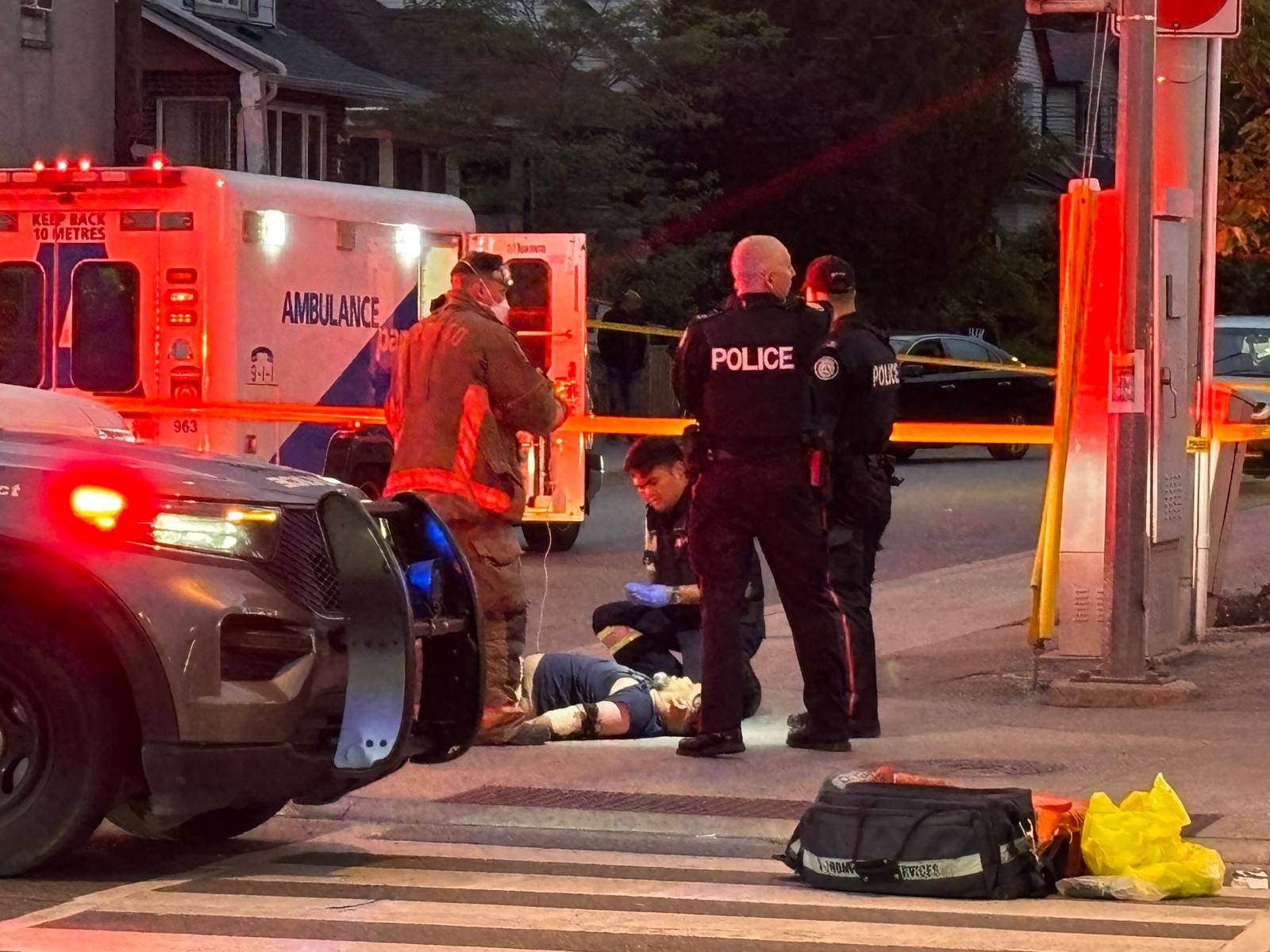Bangla Help
Viewing Help
Go through the following steps:
- Download the latest version of Internet Explorer, Opera or Firefox browser(Firefox 2.0 or later)
- Download Unicode Bangla fonts from the here (SolaimanLipi) and copy them to Fonts folder (usually C:\Windows\Fonts)
- Go to control panel -> Regional and Language Options -> Language, and check the “Install files for complex scripts and right-to-left languages” option. You will need your Windows XP SP2 installer CD to install these new files.
- Install Bangla support on your browsers:
- On Internet Explorer 6: Go to Tools -> Internet Options -> General -> Languages, and add Bengali as a language.
- On Firefox 1.5: Go to Tools -> Options -> Advanced -> General -> Edit Languages…, and add Bengali as a language.
- Go to your browser’s “view” menu and set the “character encoding” or “encoding” feature to: Unicode (UTF-8).
- If you want to change to a favorite Bangla Unicode font for your webpages:
- For Internet Explorer 6: Go to Tools–>Internet options–>Fonts, choose Bengali from the Language Script pulldown menu and select from one of the available Bangla fonts in your system.
- For Firefox 1.5: Go to Tools -> Options -> Content tab -> Advanced… in the Fonts and colors section. In the pop up window titled “Fonts”, select Bengali from the “Fonts for:” pulldown Menu and set a Bengali font of your choice for various kinds of fields like Serif, Sans Serif, Monospace, etc. to be shown on webpages.
- For Opera 9: Go to Tools -> Prefereces -> Advanced tab -> Fonts>International fonts>choose bangla from drop down list. Select Bangla font of your choice. In most of the cases,opera automatically detects your support for unicode onece you have it in operating systems and installed fonts. So, you may not require the steps above.
Source: wikipedia.org